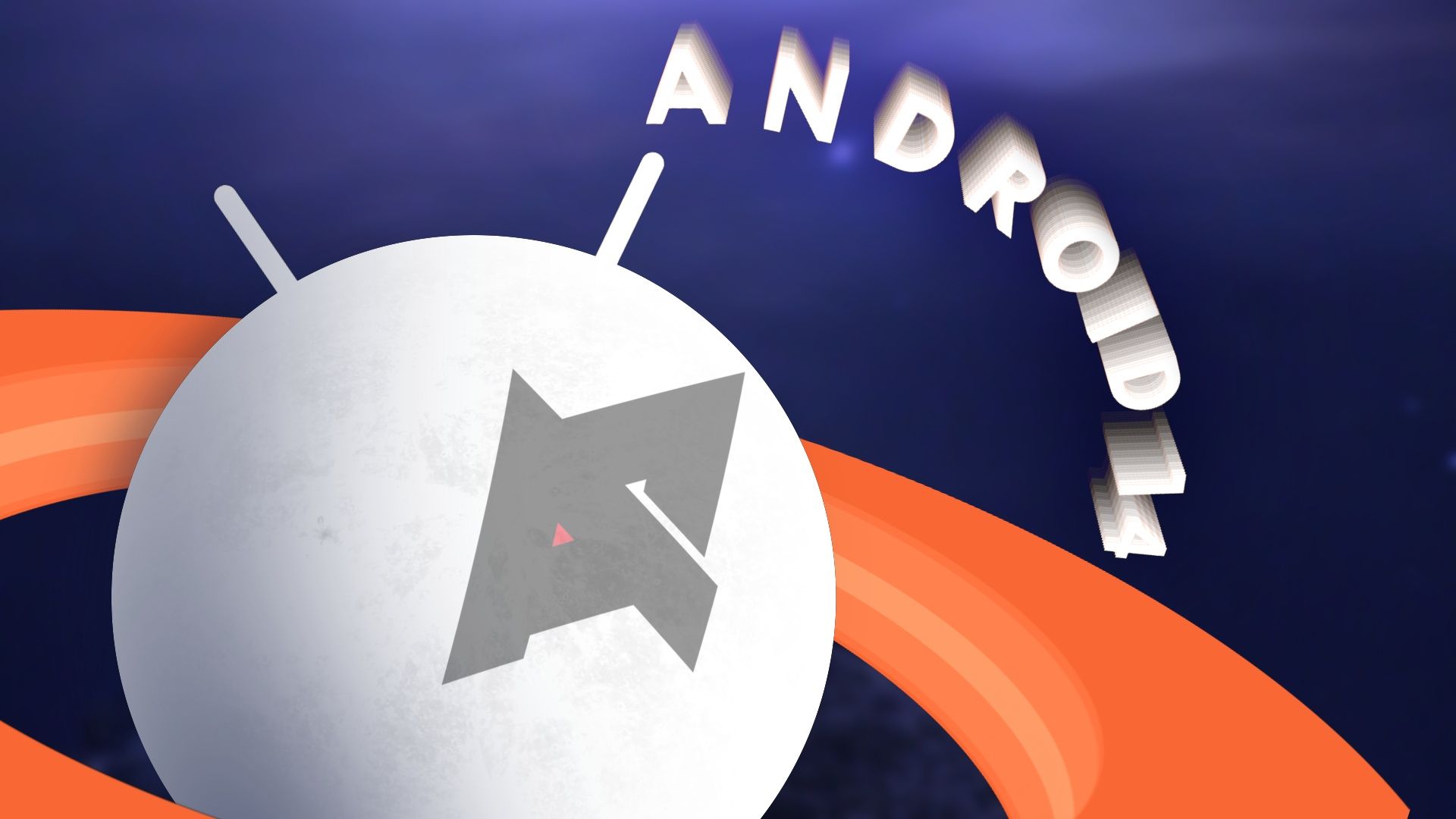Quick Links
Google's big stable Android 14 release came later than expected, but that doesn't matter anymore now that the big new Android version is here. After months and months of testing, the new Android release is finally available, making its way to all supported Pixel phones and rolling out to all the best other phones soon. Android 14 is not as feature-packed and doesn't introduce nearly as many changes as Android 12, which introduced a whole new design language, but it's certainly a bigger update than Android 13.
There are still tons of changes in Android 14, big and small, and this article will be your guide to all the new features and design tweaks we spotted in the new Android release. For a more personal and opinionated take, look at our Android 14 review.
Android 14 timeline and supported devices
Like Android 12 and 13 before it, Google has adopted a quarterly cadence for updates. As such, the stable Android 14 release will see three more updates in the course of its life, with the first one already in testing as the Android 14 Quarterly Platform Release 1 Beta (QPR 1 Beta for short). The QPR 1 is planned to be released in stable in December as the December Feature Drop. It should be followed by two more QPR beta programs, with the next one being the March Feature Drop and the one after that the June Feature Drop.
Android 14 is coming to all recently released Android devices, though it may take some time to roll out to all phones and tablets out there. If you have a Google Pixel phone, you are at the forefront for getting updates. Chances are that if you haven't updated already, a system update may be pending right now. The following Google Pixel devices are supported on Android 14, in chronological order of release:
- Google Pixel 8 & 8 Pro
- Pixel Fold
- Pixel Tablet
- Pixel 7a
- Pixel 7 & 7 Pro
- Pixel 6a
- Pixel 6 & 6 Pro
- Pixel 5a 5G
- Pixel 5
- Pixel 4a 5G
Note that the Pixel 4a 5G is reaching end of life with Android 14. It will not receive any further updates barring some last cleanup release to make sure that the device stays bug-free.
If you want to join the QPR1 beta to stay up to date with the latest and greatest that Android has to offer, you need to join the Android beta program.
All the new features in Android 14
Android 14 is chock-full of new features, and this rundown will list all the additions we spotted in order of significance. You will find the most obvious and most impactful changes in the beginning, and more obscure and behind-the-scenes tweaks further in the back.
Android 14 adds lock screen customization
Apple offers highly customizable lock screens on iOS 16, and it was clear that Google would have to provide an answer to this at some point. With Android 14, that's the case. The company makes it possible to switch out the default lock screen clock for a variety of different options. On top of that, you can choose a more complex interface that rearranges the other data on your lock screen like the current weather conditions and the date.




With Android 14, it will also finally be possible to switch to different quick action buttons at the bottom if you don't care for home automatization or Google Wallet. You can decide whether you want to quickly access the QR code scanner, the flashlight, Do Not Disturb or Mute, photo or video camera, or nothing at all if you prefer a cleaner look. To trigger the actions, you now have to long-press the buttons, similar to how it's done on iOS. Speaking of similarities: You can access the customization options by long-pressing the home screen, which is also something that Apple added to its operating system a while ago.


Say farewell to this Android 14 clock face
In Android 14 Beta 5, the Google phones already lost one of the new options. Specifically, the clock in a handwritten style has been removed, leaving only seven distinct styles. Google has given no explanation for this move.
Android 14 has a spacey Easter egg
Every Android version has a little Easter egg hidden in system settings, and this is also true for Android 14. True to the Apollo 14-inspired logo for this release, the Easter egg has you launch a rocket, flying through the vast emptiness of space with the option to explore stars, planets, and more. It's a fun little mini-game that you should definitely try out when you can get your hands on Android 14.

Like in previous releases, you can access it by opening system settings and heading to About phone → Android version and repeatedly and quickly tapping the Android version entry. You then need to long-press the Android 14 logo for a while to launch the rocket, complete with haptic feedback.
Android 14 gets redesigned back arrow for gesture navigation
Once you update to Android 14, you'll notice that the back arrow now sits in a Material You-colored bubble. Some apps like Google News and settings also support predictive back animations (which you need to enable in developer options), revealing which screen you'll get to next as you drag your finger across the screen.

Android 14 offers a much improved system share sheet
We already spotted Google's new system share sheet with app actions in Android 14 Developer Preview 2, but it took the company some time to make this official. In Android 14, apps can add custom actions to the system share menu. This allows an application like Chrome to include custom sharing options like Send to your devices, QR code, or Copy link, omitting the need for a custom share sheet altogether.


Android 14 also decouples the share menu from the system and turns it into an independently-updated Project Mainline module. This allows the company to push new versions of the component without a full system update. In the long term, this would mean that changes to the share sheet would arrive on all Android phones running Android 14 and higher. The change might be bitterly needed as the share sheet has become one of Android's weak spots with much room for improvement.
Android 14 offers small but delightful interface tweaks
Android 14 offers some small but delightful interface tweaks visible. There are revamped battery saving mode toggle, some home screen pop-up changes, share sheet enhancements, a new monochromatic theme, and more.




On top of this, Android 13 introduced a clipboard overlay that shows you the text you've added to your system clipboard right after hitting copy or cut, making it easy to tweak the text before pasting. When you copy something while your keyboard is open, this popup is taking up quite some space, though. Android 14 changes that with a new minimized clipboard overlay that shows up when you use the keyboard. It doesn't show you which text exactly you've copied, but you can tap it to expand it and interact with the copied values just as you usually would.


Android 14 improves PIN security and convenience
Android 14 includes some swanky new lockscreen animations when typing your PIN. Rather than the numbers simply appearing, a new shape appears with each number, as spotted by Mishaal Rahman.
Many Android phones also support unlocking your device instantly when you enter the correct PIN without having to hit an extra enter button. Google is finally bringing this same capability to Pixel phones. When you have a PIN that has six digits or more, an option becomes available in system settings under Security & privacy → Device unlock → screen lock cog, making it possible to turn on Auto-confirm unlock. If you first set up a six-digit PIN, the option is ticked on by default, though you can uncheck it if you prefer not to show a thief how many digits your PIN has.
The auto-entry option will be enabled by default when you set up a new PIN
With the tweak enabled, you will see outlines on your PIN entry screen indicating how many digits you have to type, with the enter button gone in the keyboard. The outlines fill up as you hit the keys. When you enter a wrong digit on the last outline, the entry field will clear instantly and make you fully repeat your PIN.
Android 14 adds more sideloading restrictions in the name of security
As already spotted in inadvertently leaked source code, Google is restricting sideloading with Android 14. By default, you won't be able to install apps that target an SDK version lower than 23, introduced 2015 with Android 6. Google explains that malware often uses SDK versions targeting older versions of Android to avoid restrictions part of SDK version 23 and higher. This will effectively make it much harder to get malware on devices, even when bad actors manage to convince users to sideload an app rather than getting it from the Play Store.
If you absolutely rely on an outdated app that targets an older version of Android, it is possible to override the block by installing it using ADB with the adb install --bypass-low-target-sdk-block FILENAME.apk command. These are a lot of hoops to jump through for bad actors trying to convince victims to install their malware, and Google probably counts on most users abandoning the process.
In Android 14, app developers can also limit visibility of their apps to disability-focused accessibility services. This effectively blocks malware that uses accessibility services from snooping on private data in your password manager or your banking app. Only accessibility apps screened by Play Protect and the Play Store can then access sensitive information protected by the new measure.
Android 14 has new default profile images
If you share your device with multiple people (which might very well be the case for the Pixel Tablet, for example), you need to switch between different profiles. You can either use your own images to personalize them, or you can rely on Android 14's snazzy new collection of default images, first spotted by Mishaal Rahman.
Android 14 gets a more delightful user switching animation
With the Pixel Tablet coming soon, Google is apparently looking to improve the multi-user experience further. Once the Pixel Tablet gets its Android 14 update, it will also be able to take advantage of a new and delightful user switching animation, spotted via Mishaal Rahman. The new design adds a full screen animation of the profile image, with a circle around it indicating a loading action. It's not a big tweak, but it will certainly make clearer when you switch between users.
Android 14 improves the image permission dialog
Some of the biggest security features coming to Android 14 are image permission controls. These settings are similar to how iOS works currently, forcing all apps not using Google's permissionless API to ask for your level of control options for media. For these, you will have to choose what level of access you want to give them to your image library, with options ranging from all images to select few only.


Android 14 supports dragging and dropping while switching apps
iOS has long allowed you to freely move across the operating system while you hold a drag-and-drop item with your free hand, and the same option is finally coming to Android with version 14. The feature works just like you would expect it to and makes it possible to hold some text or an image you want to move from one app to another while you navigate between apps.
Android 14 brings back the clock shortcut in the notification shade
Google likes to tweak the notification shade with each of its Android updates, and the same is true for Android 14. The company is turning the clock in the top left corner into a tappable section, allowing you to quickly jump into the Clock app without forcing you to clutter your home screen with yet another icon or widget. The functionality is coming and going in Android, and it was last removed in Android 12 after it was available on Pixel phones on Android 11.
Android 14 has a new silent mode icon


Android 14 Beta 3 vs. Android 14 Beta 4
Google loves to switch up things in the status bar at the top of your phone's screen and in the notification shade with every new Android release, and the same is true for Android 14. Rather than a crossed out bell icon, you now see a crossed out speaker icon in the status bar when you turn on silent mode. This is in line with a previous tweak in Android 14, which made the same icon switch in the volume rocker interface.
Android 14 gets a prominent charging indicator in the status bar

Android 14 introduces a new charging animation when you plug in your phone. It retains the particle animation of old, but it also adds a pill-shaped background behind the battery indicator, making it even clearer that your phone is getting juiced up. The new design should make it easier to see at a glance that you've properly plugged your device in and that it's charging. The look and feel is similar to how the camera and microphone usage indicators work.
Android 14 gets a very low battery warning to prevent unexpected shutdowns
If you're someone who likes to run down their phone until the very last drop of energy has left the battery, this change might be for you. On Android 14, Pixel phones will send you a notification when your battery drops to 2%, giving you one last chance to scramble for your charger and top it up before the battery is fully depleted.
Android 14 can show your battery health
Batteries are the phone component that get the most wear, though manufacturers are combating the issue with smart charging and overheating protections. Some phones like Apple's iPhones also allow you to take a look at your battery's health, giving you a glimpse of how much of their original capacity they still offer. This same feature is coming to Android 14, with Google now offering system APIs that allow for determining the number of charge cycles your device went through and how much percent of its original capacity it still offers. You can get this data using a third-party app, but it's likely that Google will offer this data in system settings at some point.
Android 14 should have less battery drain with optimized background operations
Standby battery life has greatly increased on Android over the years, but there is still work to do. With Android 14, Google is making changes to reserve foreground services to the highest priority user-facing tasks only, meaning that apps won't be able to use your phone's full power when they just want to do something in the background. Additionally, Google is making it easier for developers to program more complicated rules for background tasks, like forcing an app to only download big files when your phone is connected to Wi-Fi.
Google has more restrictions planned for apps that use exact alarms to fire a notification or a task at a specific time in the future. Newly installed apps targeting Android 13 or higher will need to ask users for permission to set exact alarms, though Google encourages developers to avoid exact alarms whenever possible. The restriction doesn't apply to alarm and calendar apps.
In the background, Google is also optimizing how Android's internal broadcast system works. If you're not familiar, this is basically Android communicating certain events to apps, such as when a specific battery level is reached or when airplane mode is entered or exited. Most of the changes to this system are supposed to be internal to Android and shouldn't affect the way apps work, but developers have to know that in certain circumstances, context-registered broadcasts might be queued up before they're sent to cached apps. In practice, this should lead to better standby battery life as the system has to wake up less often to send these broadcasts.
There will also be new Google Play policies that will force apps to adopt these new, more restrictive APIs, with the company saying that more details on this are coming soon.
As to make a point about its promised battery life improvements, Android 14 is putting your screen-on time front and center in the system setting's battery stats, right above all other usage statistics. After screen-on time was fully hidden from the battery section in Android 12 and only re-introduced with Android 13, this switch is a boon for those who use screen-on time as a gauge to how good or bad the battery life is on a given charge.
Android 14's media player has a lava lamp effect
Google also added small tweaks to the media player. Telegram channel Google News spotted a lava lamp-style animation that billows on top of the media player has returned after first making its entrance in Android 13 QPR2 Beta 1, and the play/pause button now comes with a splash animation.

Android 14 can flash the flashlight for notifications
A new accessibility option allows you to enable your display or your camera to flash whenever a notification rolls in. It could be a handy way to bring back notification lights on devices without them, although you can't customize the camera's flash settings at this time. In any case, the feature is meant for those with hearing impairments first and foremost, though many people plainly prefer this type of notification over sound.
Android 14 separates the ringtone and notifications volume settings
For ages, Pixel phones have only allowed to set one volume level across your notifications and ringtones. Android 14 might change that and make Pixel phones behave more like Samsung devices. Many people running the Android 14 are seeing separated volume sliders for ringtones and notifications, which finally makes it easier to prioritize phone calls.


Further code changes suggest that Google is looking into a dynamically scaling volume slider to make it taller or shorter depending on the screen size. It's possible that this has been added in anticipation of more complicated devices like foldables, which offer different screen sizes depending on how you hold it and which screen you use.
Android 14 supports Ultra HDR for your photos and videos
In a blog post accompanying Google I/O, the company announced that you will be able to shoot and view images in Ultra HDR with a backwards-compatible format. This is supposed to give you crisper shadows and brighter colors at an "all-around amazing definition," all while you'll still be able to view content on older devices that don't support this HDR format.
Android 14 brings Material You-themed toggles to settings


1st image: Android 14 Beta 2. 2nd: Android 14 Beta 3. Note the outline in the bottom inactive toggle
Material You is part of Material Design 3, which isn't only about colors and wallpaper-generated themes. The new iteration of Google's design language also adds tweaks to other interface elements, and among them is the trusty toggle. This new toggle design has made its way to the settings app on Android 14, completing the Material You look just a little more.
Android 14 gets a new mouse cursor
As spotted by Tasker developer João Dias (via Mishaal Rahman), Android 14 has a new mouse pointer that looks a lot more modern and distinct compared to the current Mac-like version. The new look represents a triangle more than a pointer, though the design still makes obvious what purpose it serves. With Google's newfound interest in tablets and rumors of a Pro version of the Pixel Tablets floating around, it makes sense that it wants to polish productivity features like this.
Android 14 is adding tons of keyboard shortcuts
With Google entering the tablet market again with its first-party Pixel Tablet, it's no surprise that the company is working on better keyboard shortcut support. Mishaal Rahman discovered a brand-new menu hiding in Android 14, showing a list of all the keyboard shortcuts that the new operating system supports. Overall, the list is much more comprehensive with more than 30 shortcuts, compared to only 13 on Android 13.
Android 14 is getting a dedicated 2.4Ghz toggle for Wi-Fi hotspots
Older devices often don't support 5GHz Wi-Fi, and that's a hassle when you use your phone as a hotspot. Many Android manufacturers have added a descriptive toggle or checkmark to turn on 2.4GHz on their phones' hotspots, but Google isn't among them. That might be changing in Android 14, as Mishaal Rahman spotted Google working on a new Speed & Compatibility section in settings that allows you to switch between 2.4, 5, and even 6GHz.
Android 14 makes Health Connect a system app and moves previous users over
We've known for a while that Google wants to turn its Health Connect service into a system app for all Android releases. Health Connect offers a layer that allows fitness and health app to securely and privately share data, making it easier to create interoperatable fitness services. One big step to make the system more reliable for developers is to have it preinstalled on all Android phones, and Android 14 is making a big step towards that. People who currently have Health Connect installed need a different version of the app, though, and so Google is adding a migration screen that makes it easy to migrate from one version to the other, which was spotted by Mishaal Rahman.
Android 14 splits languages and input settings into two




Android 13 (first image) vs. Android 14 (last three images)
Android 14 splits the Languages & input settings under System, creating dedicated Languages and Keyboard categories, as Mishaal Rahman first saw. There is nothing really new here other than the more precise separation of settings related to languages and settings related to input. You'll only notice a difference when you use a physical keyboard with your phone, as a new settings option shows up under Keyboard that lets you remap modifier keys.
There are also changes to Android's per-app language options that Google announced, which allow you to tweak the language individual apps are displayed in. Developers will be able to tweak which languages are displayed in the settings menu, allowing them to show different options for different regions or to run A/B tests on which languages should be supported.
Meanwhile, for languages that have a grammatical gender, Android 14 officially introduces a new Grammatical Inflection API. This makes it easier to display different grammatical genders depending on how the app user should be addressed. Rather than having to tweak each string that uses a grammatical gender individually, developers only need to add inflected versions for every relevant term in a translation — the API takes care of the rest.
Android 14 offers regional per-app preferences for date formats and more
Mishaal Rahman initially found this page hidden behind flags in February, but with the stable launch, everyone can see them in action. These settings are found right below the per-app language options in Android 14, and they will make it possible for you to set your units and number preferences. You can use it to switch individual apps between Celsius and Fahrenheit, use different calendars like Chinese, Dangi, or Hebrew, select which day of the week you consider the first, and which number system to use.


Android 14 will show you what apps use your location for
Apps access your location for a variety of reasons, and they sometimes even share your data with third parties. In an effort to make this practice more transparent, Google requires developers to declare in the Play Store whether they share data with others. This information will now surface when you grant an app the permission to access your location, with a disclaimer at the top warning you when the service in question may share your location. If an app changes its policy, you'll get an update in a notification, too.
Android 14 adds better accessibility thanks to bigger fonts and new hearing devices settings
As it does with almost every Android release, Google is improving the accessibility of the system. Android 14 is making it possible to scale text up to 200% rather than the old maximum of 130%. In order to prevent any layout issues arising from this setting, Google is also introducing a non-linear font scaling curve. This will prevent text that is already large enough not to get bigger than necessary.
Mishaal Rahman additionally uncovered a new hearing devices section in the Accessibility panel within Android 14's settings. It will make it possible to pair a new hearing device using Bluetooth and collect relevant toggles in one place, like the hearing aid compatibility option that's meant to improve streamed audio to these devices. It's likely that Google will turn this option on in subsequent releases.
Android 14 lets you tweak your font size on the go




200% text zoom might not always be practical, especially with apps that aren't optimized to work with such big font sizes. That's where a new quick settings toggle for the notification shade comes in on Android 14. The toggle opens a popup that lets you quickly adjust the font size on the go without ever having to dive deep into settings. The new toggle is automatically added to your notification shade when you first manually choose a zoom option for fonts.
Android 14 is getting a revamped contrast selector


Material You was developed with contrast and accessibility in mind, but for some, the colorful interface can still be too much. That's where a new contrast picker comes in, which is only available in the developer options in Android 14 for now, spotted by Mishaal Rahman. You can pick between Standard, Medium, and High.
Android 14 will offer AI generated wallpapers — eventually
At Google I/O, the company announced that on Android 14, you will be able to use AI to generate wallpapers. That's on top of features like cinematic wallpapers (which are still missing) and emoji backgrounds.

The feature uses Google's text-to-image diffusion model, allowing you to create background art by simply stating what you would like to see and which style it should follow. This is probably the most prominent generative AI feature to come to Android itself yet, but it's still missing in action in the newest Android 14 betas we've had our hands on.
Android 14 helps you find out when your phone was manufactured
A small but possibly welcome change in the settings app is related to the date when your phone was manufactured. As spotted by Mishaal Rahman, you can now see which year your phone was made under Settings → About phone → Model. This same detail is embedded in your device's serial number, which is also where the date is derived from.
Android 14 offers new gesture navigation tutorials
Gesture navigation is still new to many users, and the navigation system is only getting more complicated on the upcoming Google Pixel Fold and Pixel Tablet with their taskbar. It's likely that the two additions to Google's lineup are the reason why the company decided to redo its gesture navigation tutorial on phones, which is now also accessible via system settings.



There is nothing astounding or groundbreaking about the new tutorials, but they are sure nice to look at, and it's good to have them in system settings in case you ever need a refresher.
Android 14 continues testing predictive back gestures
Google has enabled predictive back gestures for the handful of apps that support them, like Google News and the system settings. When you enable predictive back gestures in the developer options, you can see previews of which screen you'll navigate to next. This works with views within the same app, across different apps, and from apps to the home screen.


Unfortunately, it doesn't look like predictive back gestures have made the pass for the stable launch — you still have to enable them manually in developer options. This means it will likely take a lot more time until more apps support them.
Android 14 lets you force a transparent navigation bar
Hidden within the developer options, Google has added a toggle that allows anyone to force a transparent nav bar in any app. This solves one of our longest standing issues with navigation on Android: inconsistencies between apps that haven't had specific color tuning from developers. There's always the chance this disappears before a final build, but it being hidden from most users seems like a positive sign that it could be here to stay.
Android 14 focuses on big screens and cross-device use cases
Google is continuing its quest to make Android and its app ecosystem a perfect match for all screen sizes, whether on smartphones, foldables, tablets, or Chromebooks. The push for big-screen optimization started with Android 12L and was then subsequently further enhanced with Android 13, and things aren't supposed to be any different with Android 14. The company is rehashing some of the progress it's made and pointing developers to its best-practices and new classes that allow them to build for different form factors more easily.
Google says it updated its large screen app quality checklists, which give developers an easy way to gauge how well their products will perform across different devices. There are also new example layouts for different kinds of apps, which are supposed to inspire developers to create similarly adaptive layouts and apps that make the best use of available screen real estate.
One novel way this could manifest is improved support for keyboards and touchpads, which would be a big benefit for tablets with keyboard cases and laptops that can run Android apps. According to findings from Android expert Mishaal Rahman writing for XDA, Android 14 might allow you to remap modifier keys like Ctrl, Alt, and Meta (the button that's used for the Windows menu). You might also be able to map more commands for different system-level options to keyboards, like access to the Recents screen, mute, and zoom.
Get Android 14 right now
Android 14 is available for download for everyone with a Pixel phone, and it will soon come to other recent Android phones, too. Just go to your system settings -> System -> System update, and it should be available for download right away.