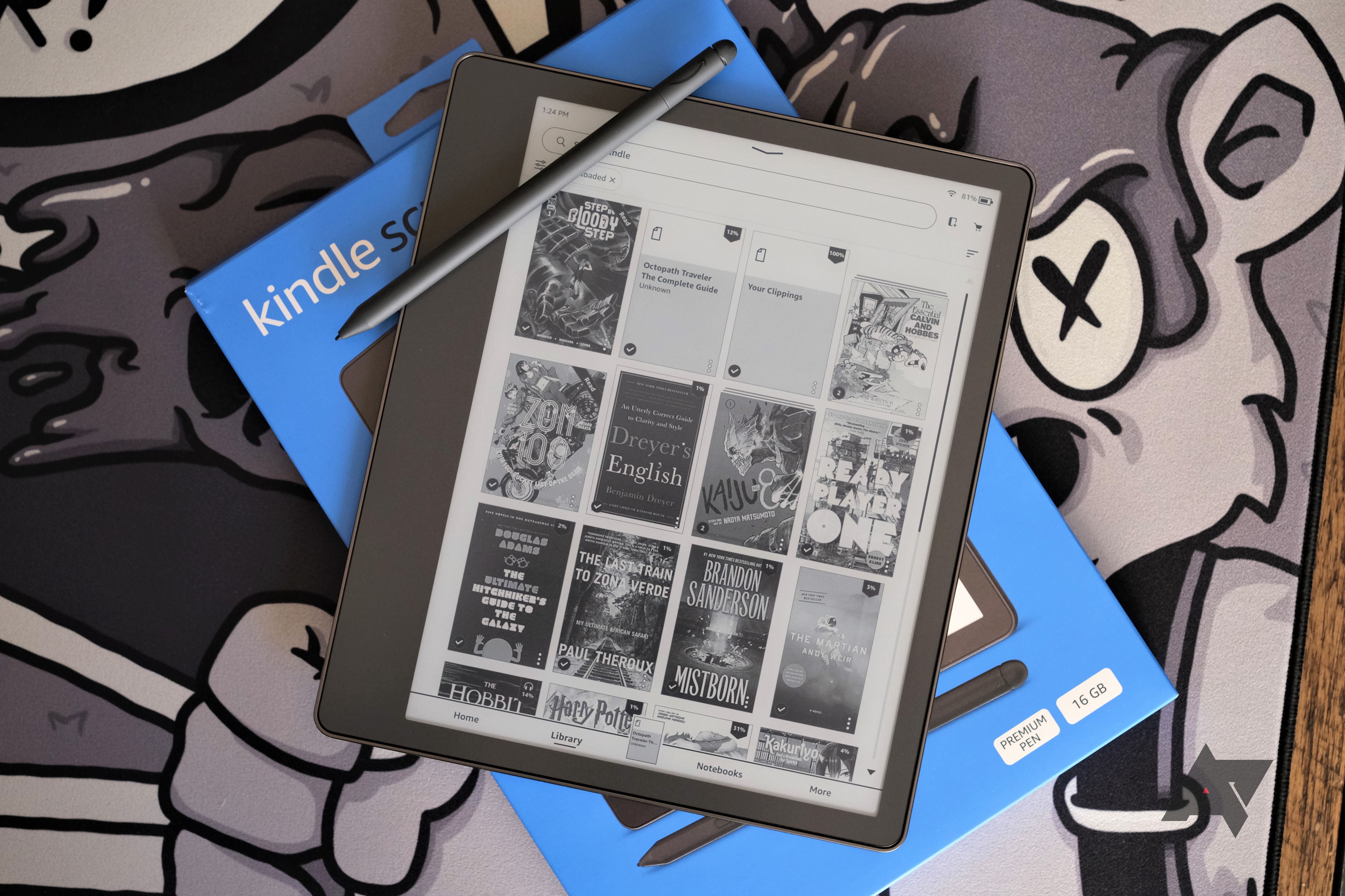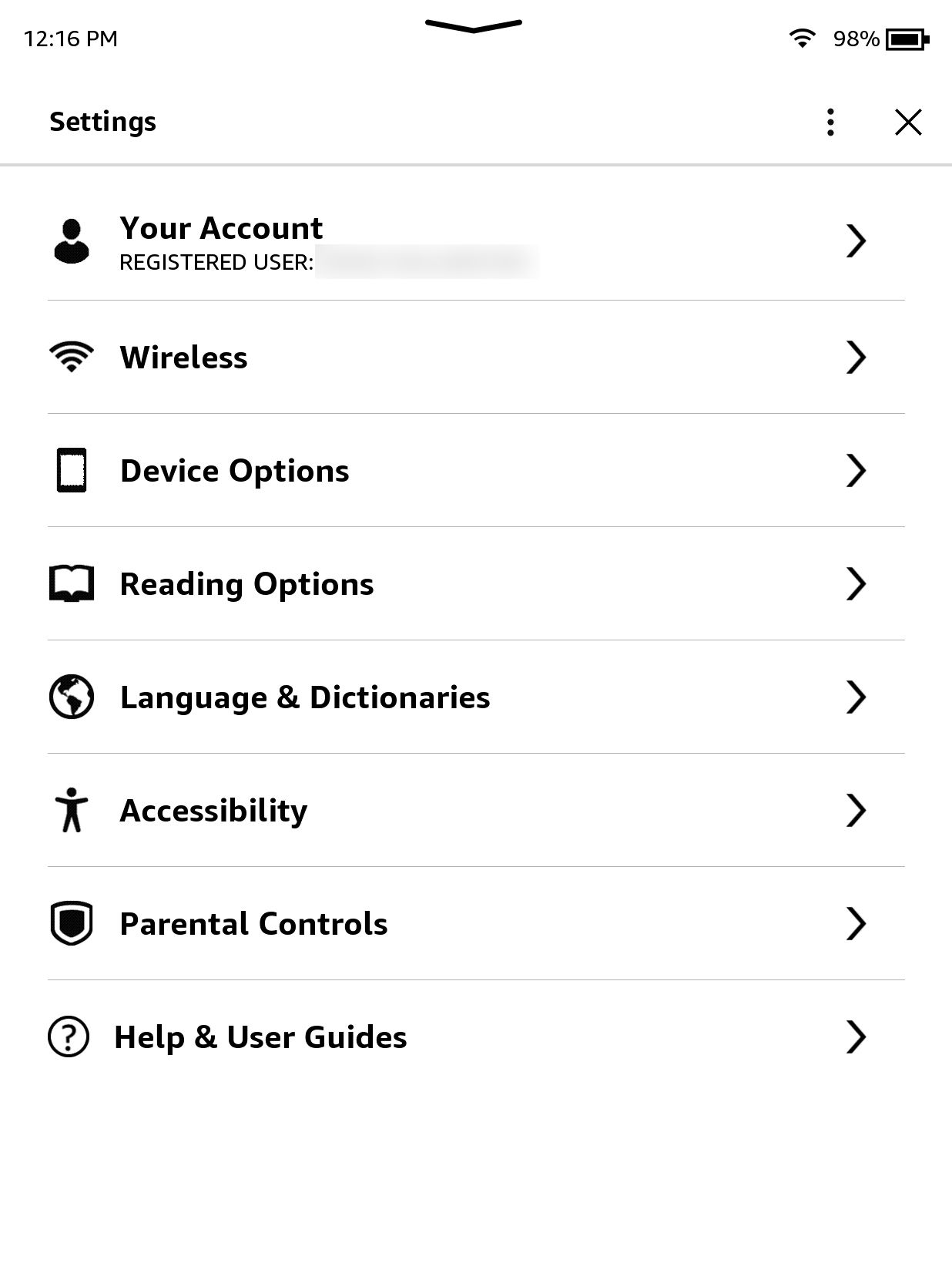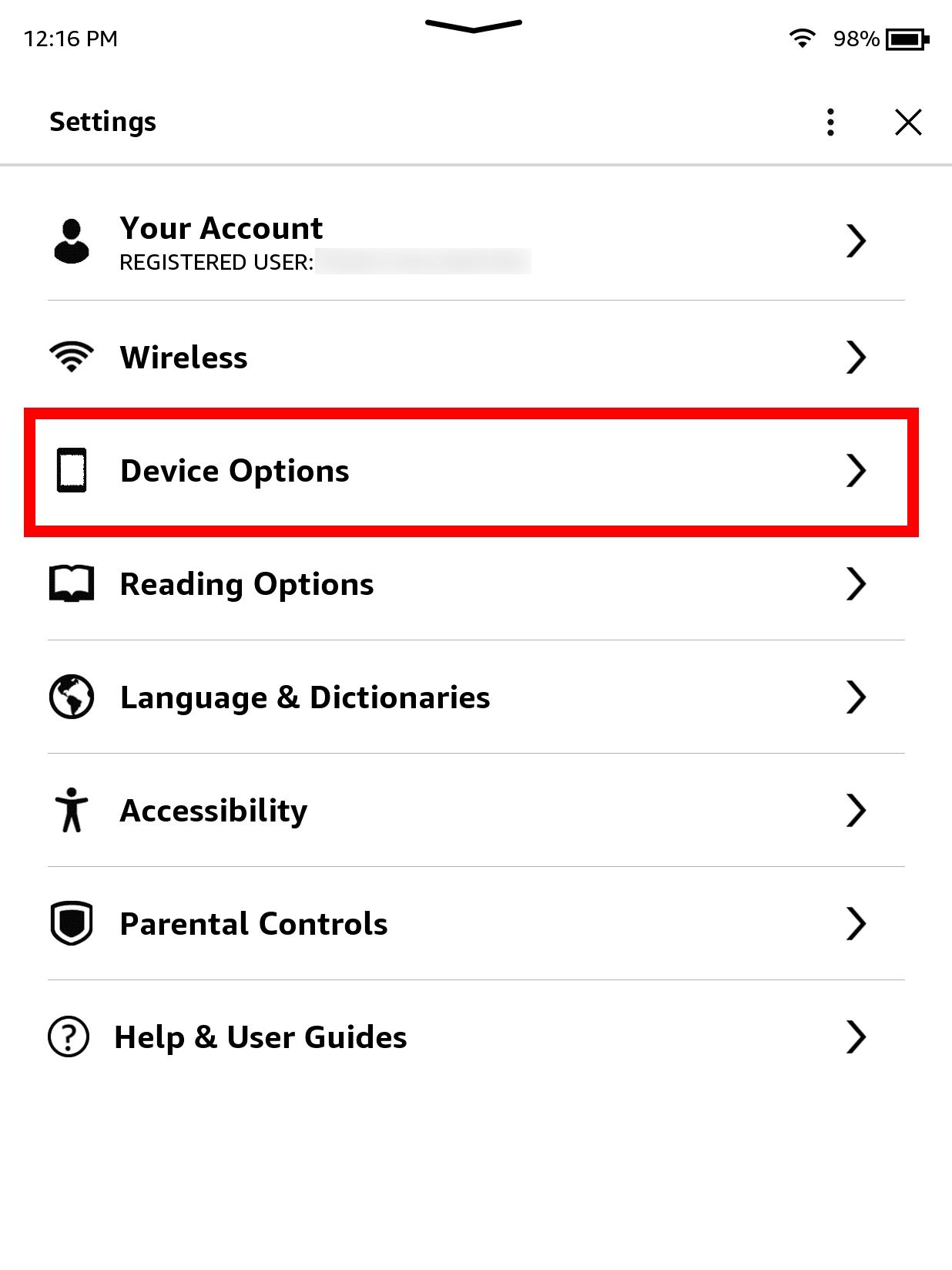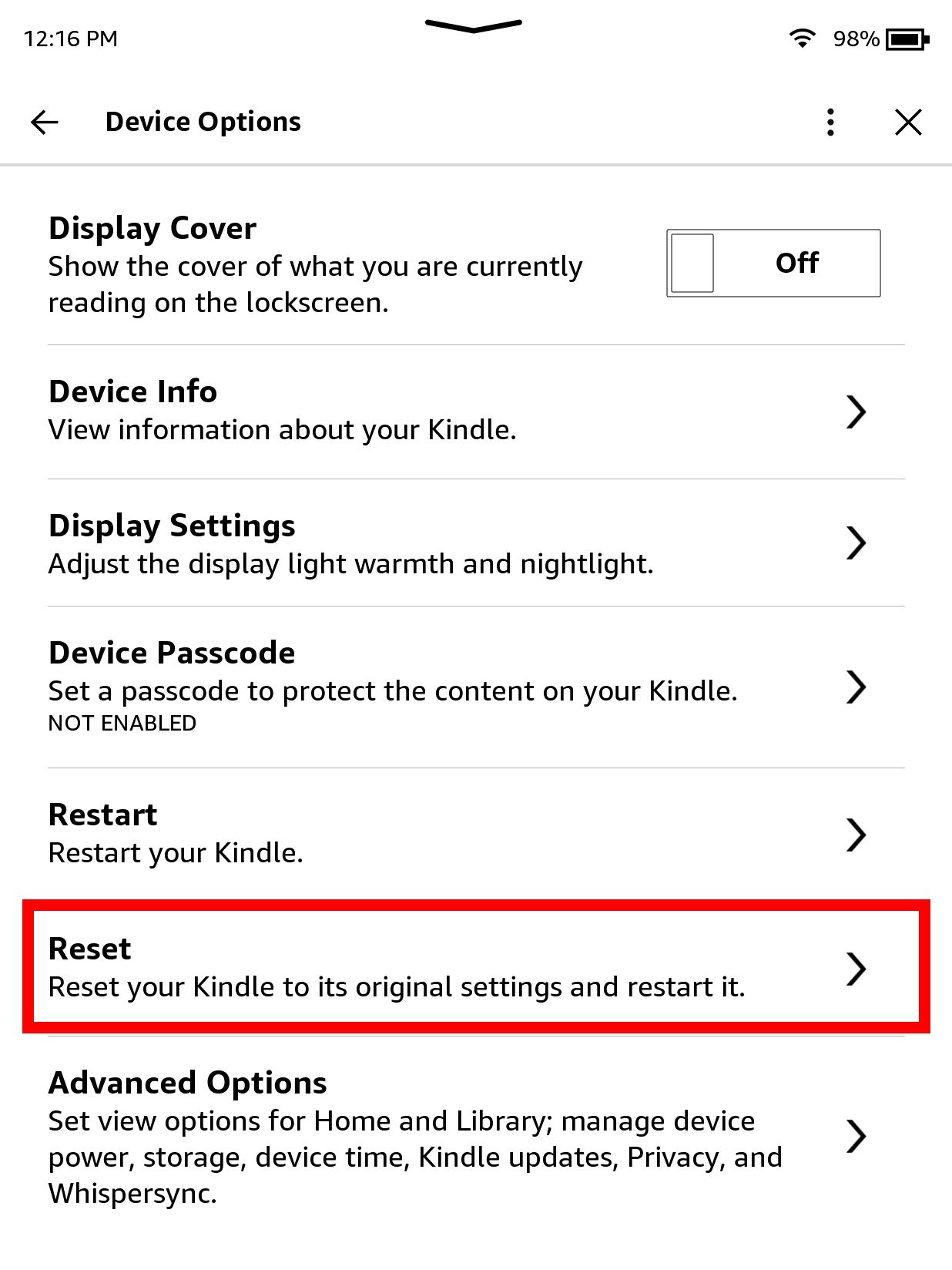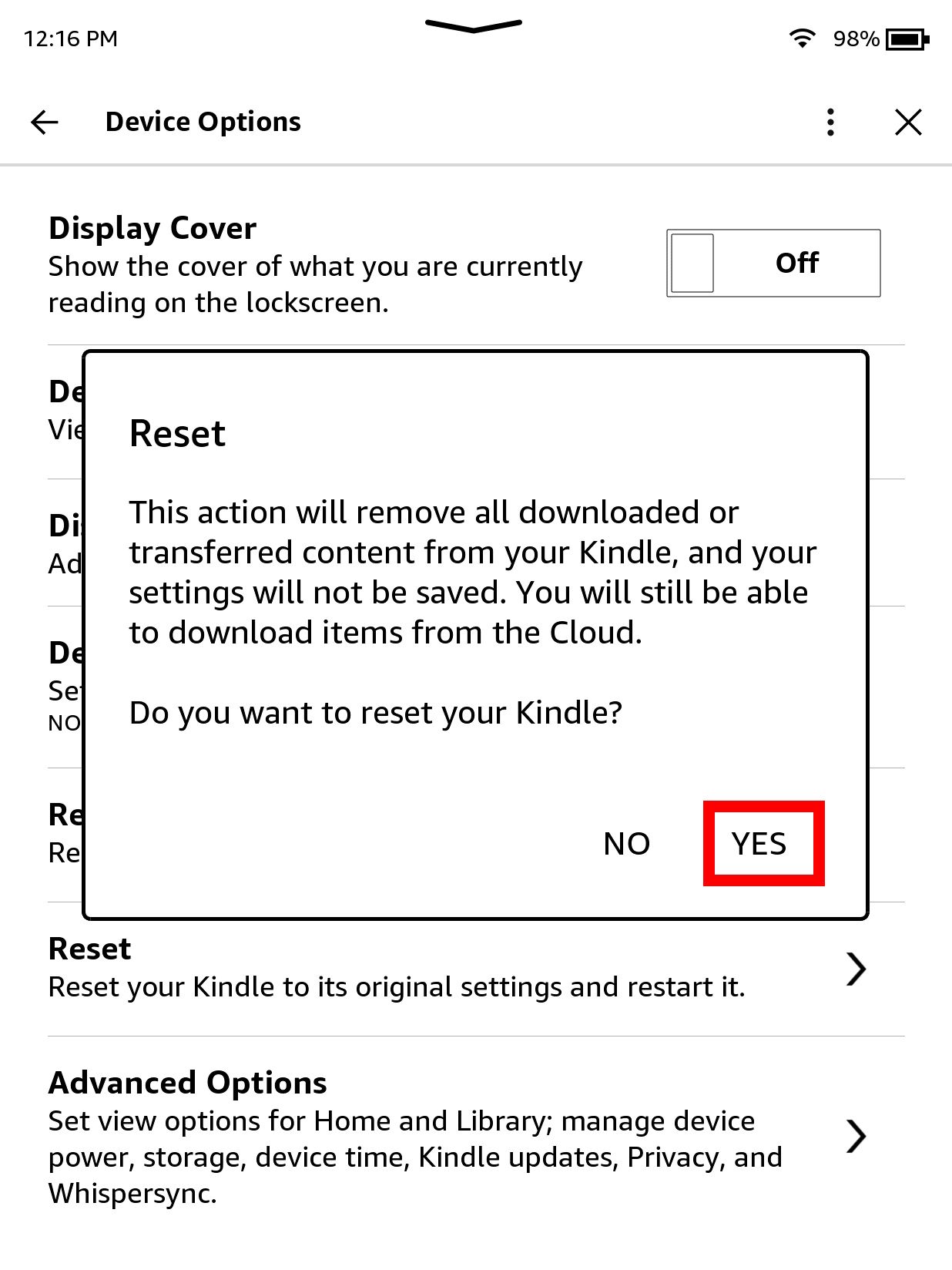You may have retired your Amazon Kindle because you picked up a nifty Android tablet to play around with some extra apps. But it's a waste to have your Amazon Kindle sitting there and collecting dust, especially if it's in (near) perfect condition. So maybe you want to sell or give away your Amazon Kindle but have concerns over the personal data that's on it. There is a way to erase your Kindle e-reader and its associated data. In this guide, we teach you how to perform a factory reset so that you can sell or give away your Amazon Kindle without leaving any traces behind.
How to factory reset your Kindle e-reader
Erasing your Kindle is essentially the same thing as a factory reset. You lose any data stored on the device. This includes your downloaded books, documents, contents, audiobooks, and Amazon account information (which becomes automatically de-registered after the reset). While all of your data will be erased from the device, your purchases, as well as your documents, notes, and highlights will still be available in your Amazon account.
When it comes to the software, your Amazon Kindle will look almost brand-new out of the box. So, to help you completely wipe your Kindle clean, we include the steps to perform a hard reset on your Amazon Kindle.
We use a Kindle Paperwhite Signature Edition (2021) in the example below, but the process is similar across the Kindle e-reader lineup.
- From the Kindle home screen, navigate to Settings. Some devices require you to swipe down to open Quick Actions to access Settings or All Settings.
- From the Settings menu, select Device Options (or Menu for other models).2 Images
- Tap Reset under Device Options or Menu. Some devices require choosing Reset Device again to confirm your selection.
- Tap Yes to confirm the factory reset. This process takes a few minutes to complete.2 Images
You may consider performing these steps if your Kindle's software encounters problems. Sometimes, Kindle software updates don't work properly and cause the entire device to run poorly (or not at all). If you cannot install the latest version without issue, you may need a hard reset to return your Amazon Kindle to its default settings.
The factory reset erases everything, so only use this as a last resort if nothing else works.
How to transfer Kindle ownership
After performing the factory reset on your Kindle, all the data, your Amazon account information, e-books, and device registration are removed. The new owner will start up the Kindle, register an Amazon account, and add the device's serial number to a new Amazon account. Owners with previously bought e-books must import purchased books from their Amazon account (registered with Kindle). Opening this account page allows you to access your Kindle Library and set e-book deliveries to a specified Kindle.
How to reset a dead Amazon Kindle e-reader
Your Kindle may be so old that it no longer holds a charge. But if you plan to go through the steps to erase your Kindle, you may need to buy a new battery. After your Kindle has regained full charge, perform the above steps to factory reset your device. Otherwise, you're out of luck, and all your personal information is lost.
Sometimes, you may accuse your Kindle of being as good as gone when the screen remains frozen and unresponsive. If your Amazon Kindle's screen is frozen, you can force a soft reset by holding the power button for 40 seconds until the screen flashes. And if the screen remains frozen despite the reboot attempt, plug in your Kindle and reboot it (again). If none of those methods work, you likely can't salvage your Kindle and need to retire it for good.
Add some consideration when gifting your next Amazon Kindle
Selecting an Amazon Kindle as a gift might be the right take for people who are fussy with tech. Amazon Kindles offer simplicity compared to tablets and are heavily marketed for e-reading for a reason (due to them being portable, durable, lightweight, and have excellent longevity, to name a few). Still, it's an overwhelming prospect to send an Amazon Kindle as a gift to someone who has never owned one or used an e-reader. As a precaution, consider pairing the gift with a Kindle Unlimited subscription.
Kindle Unlimited gives you a large selection of books, and you can own 20 at a time before returning them. Think of it like paying for a library pass but with Kindle. And while you're shopping on Amazon, you may come across some exceptional deals that can land you a three-month free trial for Kindle Unlimited!